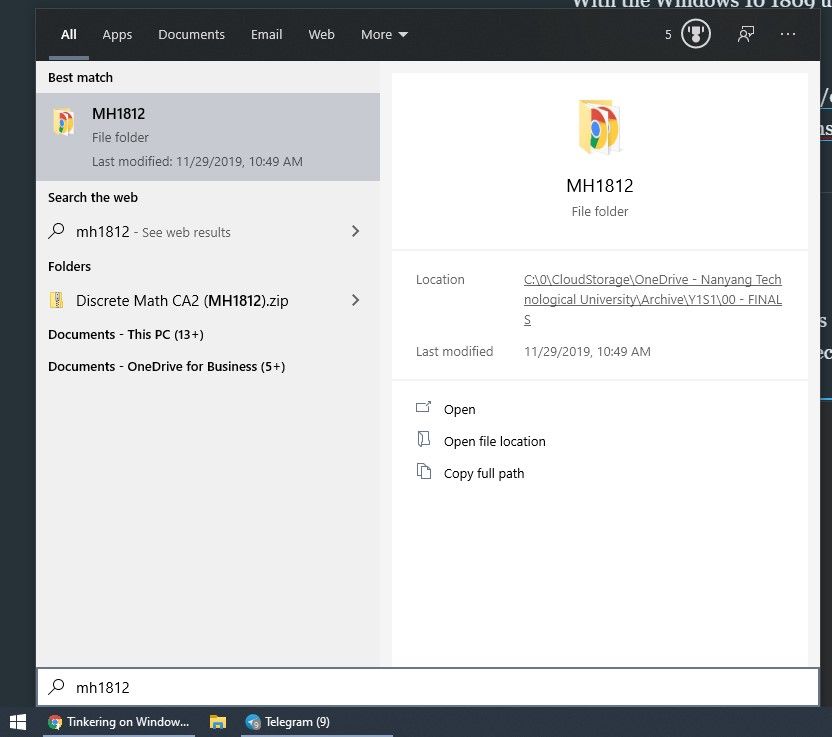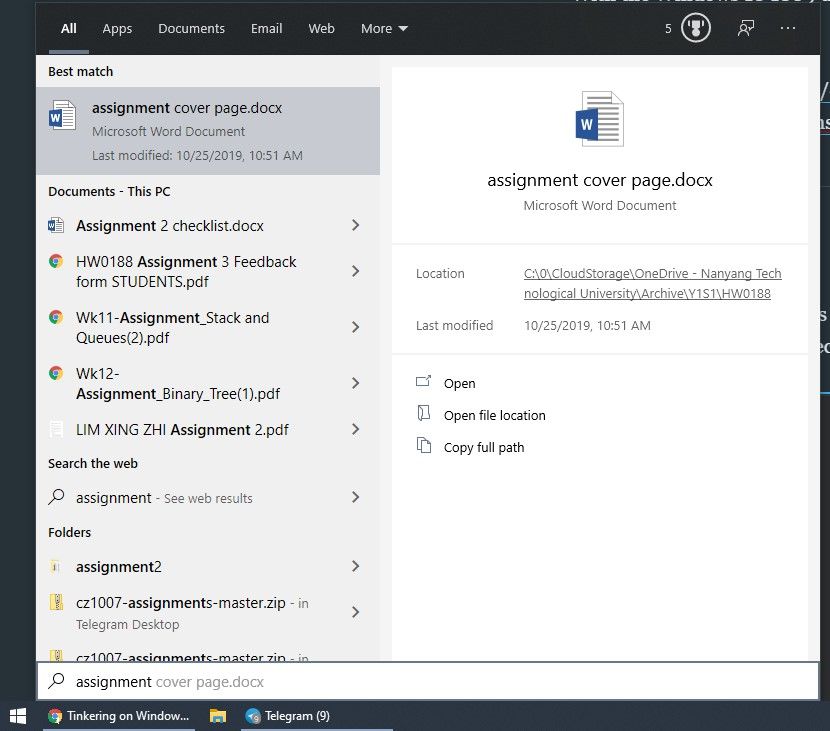Power features on Windows 10

Are you a student who is forced to use Windows 10 because of all the school programs? Are you a gamer who has to stick with this operating system due to your Steam Library? Here are some features that can help you get by.
Task Scheduler
If you are familiar with Linux, MacOS or other Unix-based systems, they often come with a utility known as Cron. It allows you to run tasks at designated timings.
Windows Task Scheduler allows you to run executables (.exe) or batch scripts at the scheduled timing with certain conditions.
Check out my post about batch scripts here.
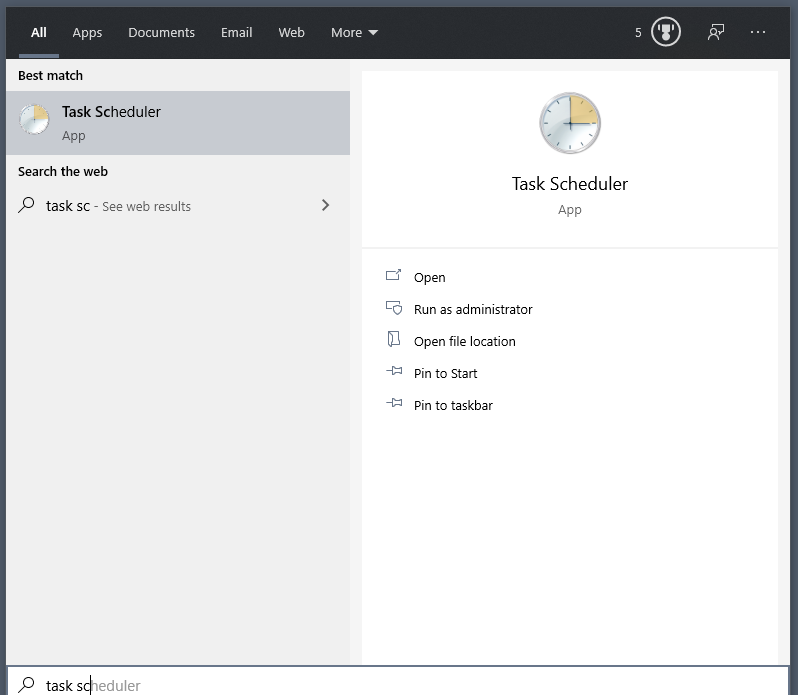
There are multiple ways to execute your task. You can choose to execute it when you log into your system, at designated timings, etc. You can also choose the frequency of execution, how long to run before killing it, etc.
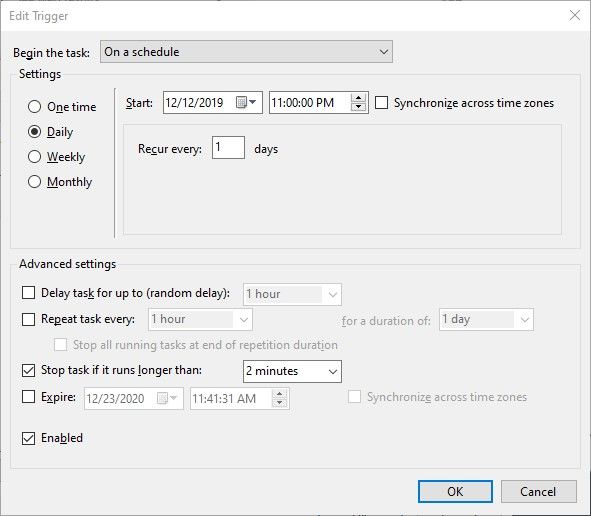
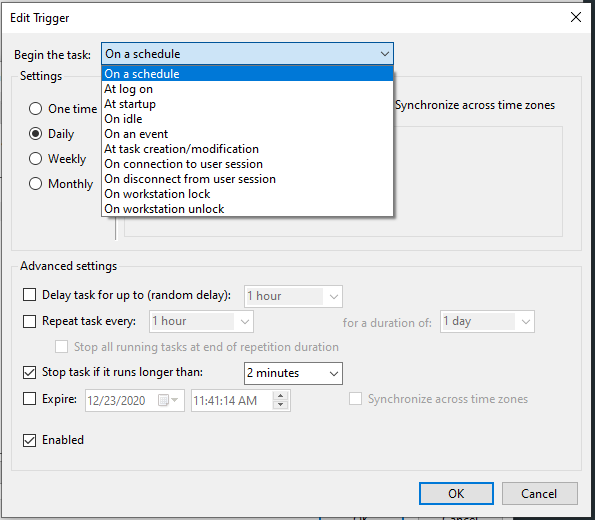
You can also choose to execute it only when there is AC power, network connection or other parameters.
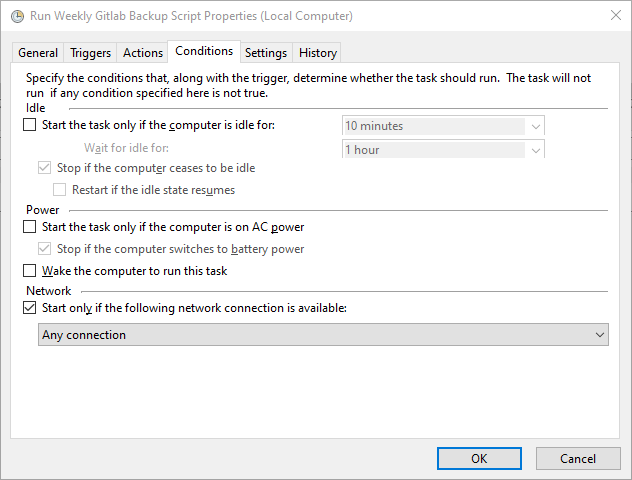
I use the Task Schedule to run a batch script that version controls all of my school files.
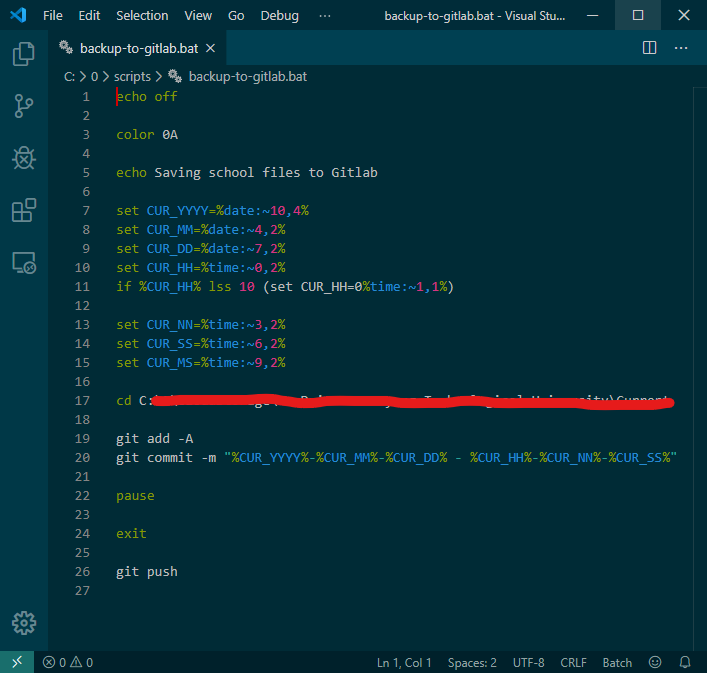
SSH Client
Windows never had a built-in SSH client. When you need SSH, you always had to use either Ubuntu WSL or Putty. Not anymore.
With the Windows 10 1809 update, you could use OpenSSH directly on your Windows 10 PowerShell.
https://docs.microsoft.com/en-us/windows-server/administration/openssh/openssh_install_firstuse
Search Indexing
I make Windows Search more predictable by specifying which directories it has to index. This means it only search through those few specific folders.
To do this, open Control Panel > Indexing Options, click on Modify. Now, you can select choose and select which folders to index.
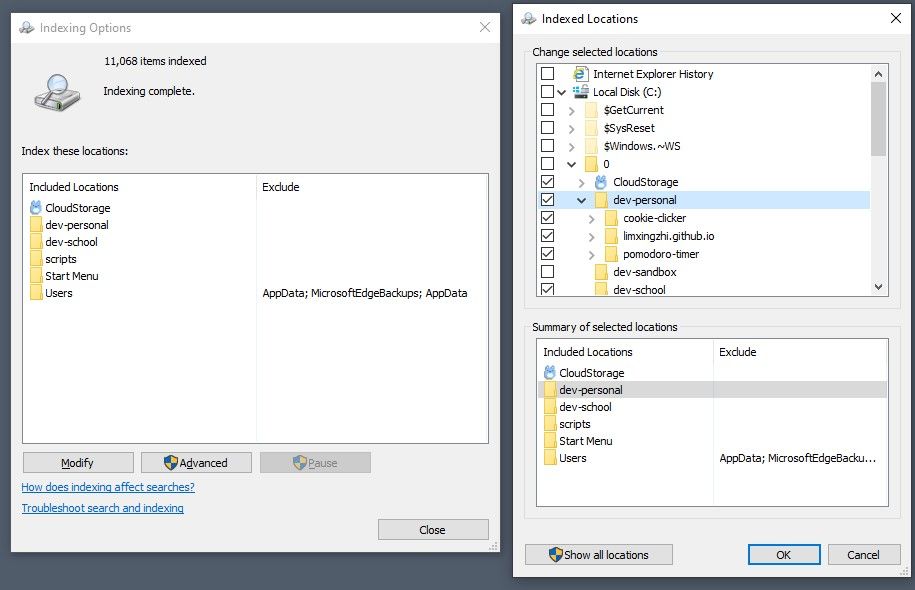
When I need to access a certain directory or file, I just type in the file name.